The joy of owning an iPhone can suddenly be trampled on by a defect in the device. Among the complaints that many iPhone users have nowadays is a faulty speaker or not working. It’s devastating to face such situations and normally people would want immediate solutions if possible.
Fortunately, a faulty speaker isn’t the end of your iPhone. Just hold it there, because, in this article, we’ll see how to correct that issue. How do speakers work? It’s vital to know that. What are the sound test left-right and left-right speaker tests? Sometimes, it’s hard to know how to deal with something you don’t understand quite well. So, let’s discuss more about why the iPhone sound is not working and how we can fix the issue.
Table of Contents
1. How Do Speakers Work?
2. Should Both iPhone Bottom Speakers Work?
3. How to Know a Faulty iPhone Speaker
4. What Causes iPhone Speakers To Stop Working
5. How to Fix the iPhone Speaker That is Not Working
5.1. Try Basic Troubleshooting
5.2. Find Out If the iPhone’s Sound is Playing Elsewhere
5.3. Confirm if the iPhone is in Headphone Mode
5.4. Restarting Your iPhone Can Help Fix the Problem
5.5. Update Your iPhone
5.6. Clean the Speakers
5.7. Still iPhone Sound Not Working?
6. The bottom line
How Do iPhone Speakers Work?
Before we talk about what makes an iPhone speaker faulty and how to repair it, here’s what to understand about the working of the component. Speakers including those of devices like iPhone work by changing electrical energy into mechanical energy (motion).
The latter energy compresses air and changes the motion into SPL (sound pressure level) or sound energy. Sound works in relation to speakers by moving in pressure waves.
Whenever an electric current goes through a wire coil, it brings about a magnetic field. A current in a speaker passes through the voice coil which creates an electric field that interacts with the speaker’s permanent magnet’s magnetic field.
The principle, “like charges repel each other and unlike charges attract” then occurs. The permanent magnet attracts and repels the voice coil when audio signals are sent through it.
This results in a back and forth movement of the voice coil’s cone to produce pressure waves in the air. These pressure waves are what we perceive as sound.

Should Both iPhone Bottom Speakers Work?
An iPhone seems to have two speakers at the bottom (along its lower edge). The truth is that only one of those is a speaker. The other is a microphone. Each has a different role in the gadget and understanding their roles and how they carry them out is crucial.
It can help you discern which part has a problem when that does occur.
The iPhone microphone is covered by the small holes on the left of the lightning connector. It’s useful in aiding audio transmission during calls.
When you’re conversing over the phone, the microphone picks up what you say so that the audio can be transmitted to the person on the other end. This way, no audio comes out of the speaker. Apps like Zoom or Skype also utilize this component for sound transmission between parties involved.
The iPhone’s speaker is covered by the small holes on the right of the lightning connector. Though it doesn’t emit your audio while calling, it can help during phone call conversations by enabling you to hear incoming audio.
When you receive a call, just turn on the iPhone’s speakerphone or mode to hear the caller loud and clear. The speaker also plays all audio related to videos you’re watching or music you’re listening to on the phone.

How to Know a Faulty iPhone Speaker
When the music stops playing, calls are hard to make via the speakerphone, or there’s no notification sound for incoming messages, you might want to check what’s wrong with your device. An iPhone speaker that begins to sound inaudible, noisy, or stops working might be defective, blown out, or disconnected from its power supply.
Some might wonder, “is it broken?” We can’t still know unless a test is done. Try the media sound, and ringtones, and see if the speaker works during calls or not. If these aren’t working as normal, it’s right to conclude that it might be spoilt.
What Causes iPhone Speakers To Stop Working
Knowing what makes an iPhone speaker not to work involves knowing what aids it to produce a sound. Two things are involved; software and hardware aspects of the phone. The iPhone’s software determines which sound to play and when to do so.
The sound production’s hardware aspect is the built-in speaker that converts the software’s instructions into hearable sound waves.
- Faulty software may prevent an iPhone from sending the needed signals to the speaker such that it doesn’t work or it’s muffled.
- There could be possible damage to the iPhone’s built-in speaker itself. This can happen when the thin piece of material that vibrates on receiving sound waves is damaged. It results in the iPhone sound not working at all, making static noises, or being inaudible.
- If you dropped your phone in water, just take off the case, and deal with it as soon as possible to avoid speaker damage or the iPhone touch screen that not working issues.
Is It a Software or Hardware Issue? How Do You Know?
Fixing the software issues is easier than doing so for hardware ones that require replacing the speaker itself. You can do that by yourself and for free. But, how do you know if the problem with a non-working iPhone speaker is software-based or hardware-based?
It might be difficult to know and sometimes people end up spending money trying to replace the speaker repeatedly only to realize later that the problem is with the iPhone’s software. So, it’s advisable to always try software fixing first before going for the speaker replacement; it’s cheaper and more efficient.
The other practical way to determine the non-working iPhone speaker is to call someone with the iPhone speaker. Call any number and turn on the speakerphone. If you can hear the ringing sound, it means the built-in speaker is good and it could be a small software problem that can be resolved using the methods discussed below.

How to Fix the iPhone Speaker That is Not Working
Most of the recommended ways to fix this issue are software-related and can be done at home. In this section, I’ll now discuss the various steps you can take to fix your iPhone sound not working problem. Once you complete doing any of the steps, test to see if the issue is fixed and if not, try the next one.
Try Basic Troubleshooting
This can be a great kick-off for fixing the non-working iPhone speaker. It’s a simple step that requires little effort and time. You can do this in two ways: by checking the ringer or volume buttons.
First, ensure that the iPhone isn’t in Silent Mode. Find the Silent Mode button and toggle it to General Mode. The orange stripe near the Silent Mode button will disappear once that’s done.
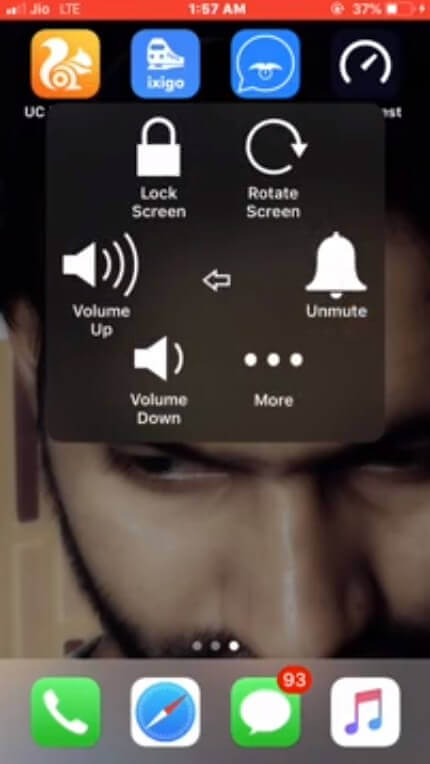
You should also disable the “Do Not Disturb” option and turn it off in the profile settings.
Second, you can turn up the volume button to the maximum limit and check whether the speaker works. If not, then try the other methods below.
Find Out If the iPhone’s Sound is Playing Elsewhere
Sometimes the phone might be connected to a third-party output sound player. I have found myself several times trying to listen to music and wondering why I can’t hear anything only to realize later that my device is connected to a Bluetooth speaker.
If your iPhone speaker isn’t producing sounds, check your Bluetooth and turn it off. Swipe down the iPhone screen at the control panel and tap on the Bluetooth icon to turn it off if it’s switched on. You can also check “AirPlay” and see if the iPhone recognizes any of its devices; disconnect them if that’s so.
Confirm if the iPhone is in Headphone Mode
You might fail to hear the sound coming from the iPhone speaker because the phone may be in Headphone Mode. That can happen even if no earphones are plugged in.
Past earphone connections may still be recognized by the iPhone even if they aren’t connected. A dirty or dusty earphone port can be the reason behind the detection.
To fix the iPhone sound not working issue, clean the earphone port, and remove all debris. You can use a toothpick attached to cotton or a soft dry cloth to clean the slot.
Read more about how to clean iPhone charging port
Restarting Your iPhone Can Help Fix the Problem
Rebooting or restarting devices sometimes is the best remedy for all issues you might face. It might be what will work well for your iPhone speaker not working error. How you restart the phone depends on its version and generation.
Check with your device’s manual to see how to go about it. This step works by closing all background operations on the phone. Once the phone is switched on again, check whether the iPhone speaker is working or not.
Update Your iPhone
Another recommended way to fix your non-working iPhone speaker problem is to update the phone. When you update the software, it can set up a new operating model that might have been missing to aid in the proper functioning of the speaker.
To do this, go to Settings>
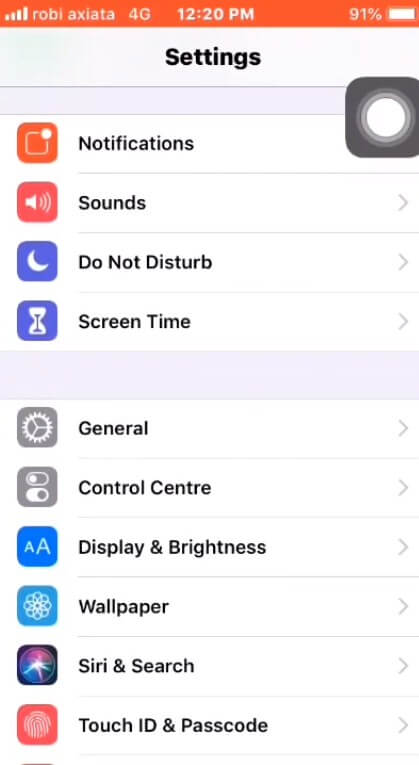
General>
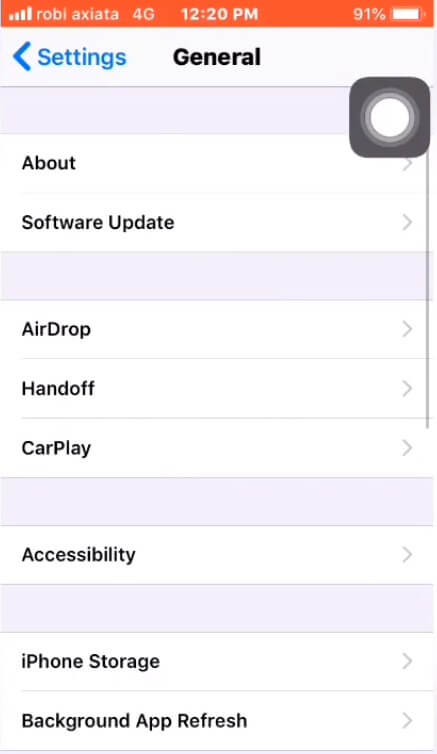
Software Update>
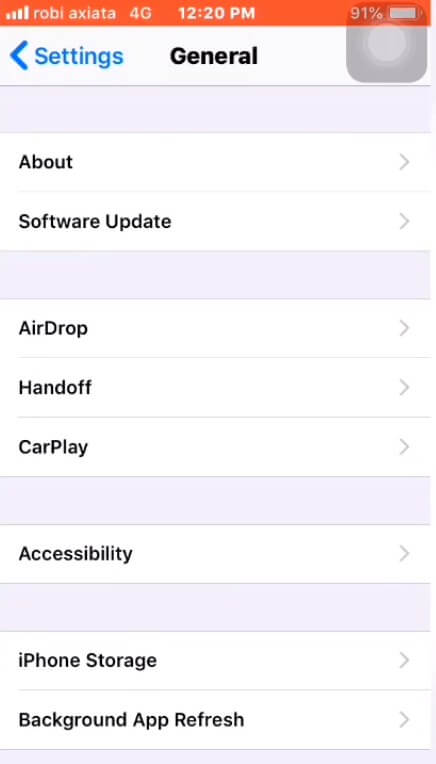
Download and Install. Follow the instructions thereafter to successfully install an update of your iOS device.
Allow some moments for installation and fixing all necessary bugs. Once complete, check the phone’s speaker and see if the problem is fixed.
You can restore your iPhone copy via iTunes, or transfer contacts from an old iPhone to a new iPhone. To restore an older backup, visit Settings> iCloud> Storage & Backup and then choose the iPhone backup you want to restore.
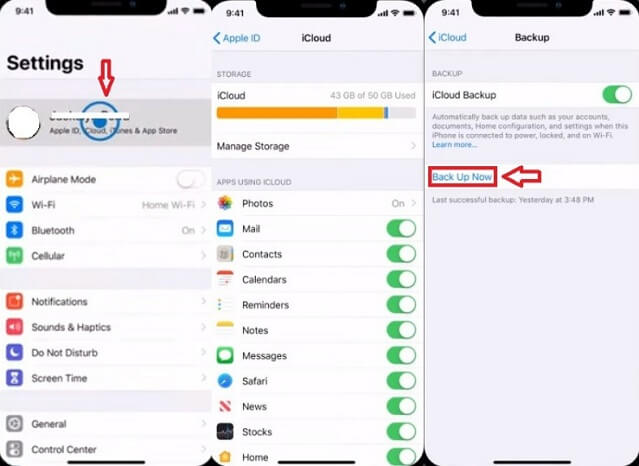
Any media files or contacts that were never added to this backup will be lost.
The other restoration way is by using iTunes. This should be the very last option in the list of software-related issues management. Ensure the iPhone is backed up first before doing this to avoid data loss.
Restoring iPhone this way involves: installing the latest iTunes on your computer, connecting the iPhone using a cable or any other means, and selecting the connected iPhone on the iTunes interface.
After that, click on Summary> Restore iPhone on the interface. Once the restoring process is over, disconnect the iPhone and switch it on to check if the speaker is producing sounds.
Clean the Speakers
After completing all the software amendment possibilities, it’s time to check on the hardware. The iPhone’s speaker can attract dirt, dust, and moisture through small holes with time.
These can clog the speaker, causing non-functionality problems. The good thing is that this can easily be solved through some little cleaning.
Remove the device’s case and see if the speaker is blocked or dirty. Ensure the receiver on the iPhone isn’t also blocked or dirty. If they are, clean them with a small, soft-bristled brush that’s clean and dry.
You can also clean the speakers by using a cotton bud with a little Isopropyl Alcohol and letting it dry well for some minutes. Even blowing a can of compressed air into the speakers can also help.
Still iPhone Sound Not Working?
If you try all the above procedures with no success, then it means your iPhone needs professional help to get the speaker working. It’s probably a serious hardware problem that you need to take for repair at the nearest Apple store.
If there’s no Apple store nearby, try contacting Apple support for appropriate directions on what to do. Apple can replace iPhone speakers even through their mail-in repair service at their support website.
However, you’re not limited to using only the Apple store; you can have the iPhone’s sound checked by any professional and authorized technician. Other less costly iPhone repair service options are also available and you’re free to choose any of them.
The bottom line
Undoubtedly, a non-working iPhone speaker can be disappointing like any other technical issue with the phone. But this can disrupt even several other essential iOS features. It’s crucial then that we try resolving the issue as soon as possible.
Much might be involved in doing so, but nothing is too difficult to be done. By trying the above workarounds, you can easily repair your iPhone’s speaker and recur the problem.
Give each of them the deserved attention and see your issue fixed. Remember to test and see if the speaker works after trying any method and proceeding to the next. And, if the problem turns out to be hardware-related, get professional assistance from the Apple store or any other suitable repair service location.
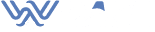
John Smith
This is exactly what I needed to hear today. Always delivering the right content at the right time. Appreciate it!