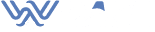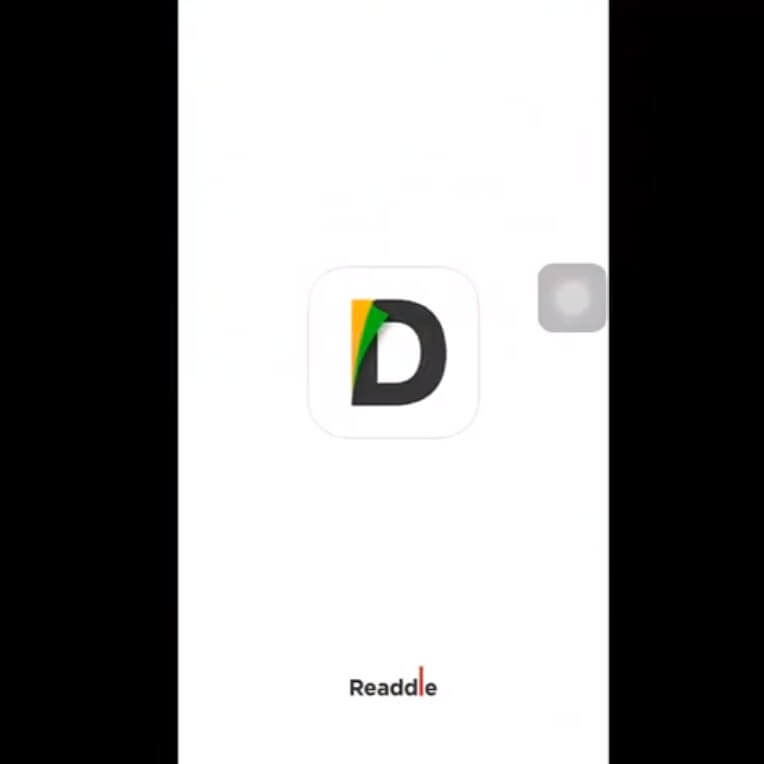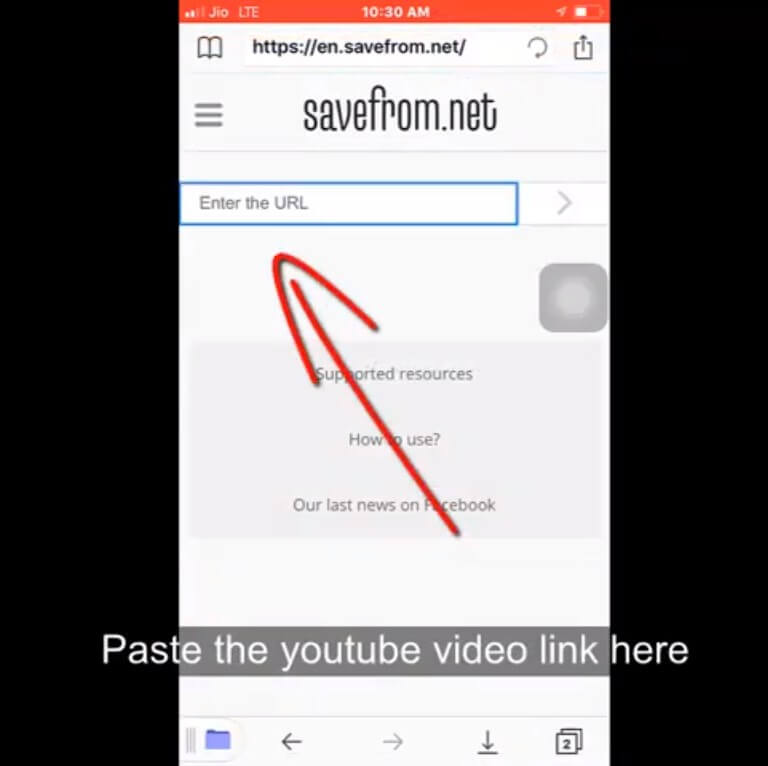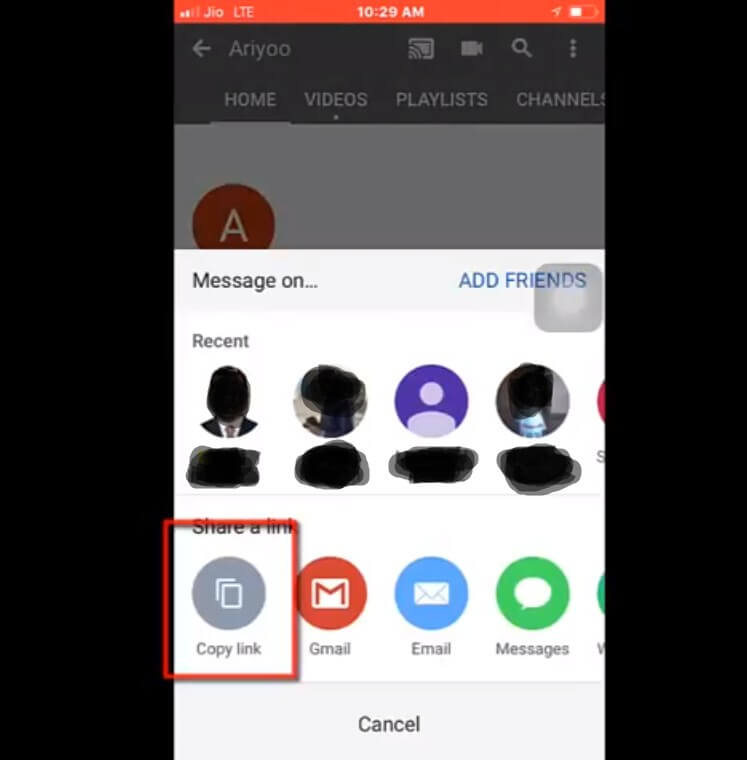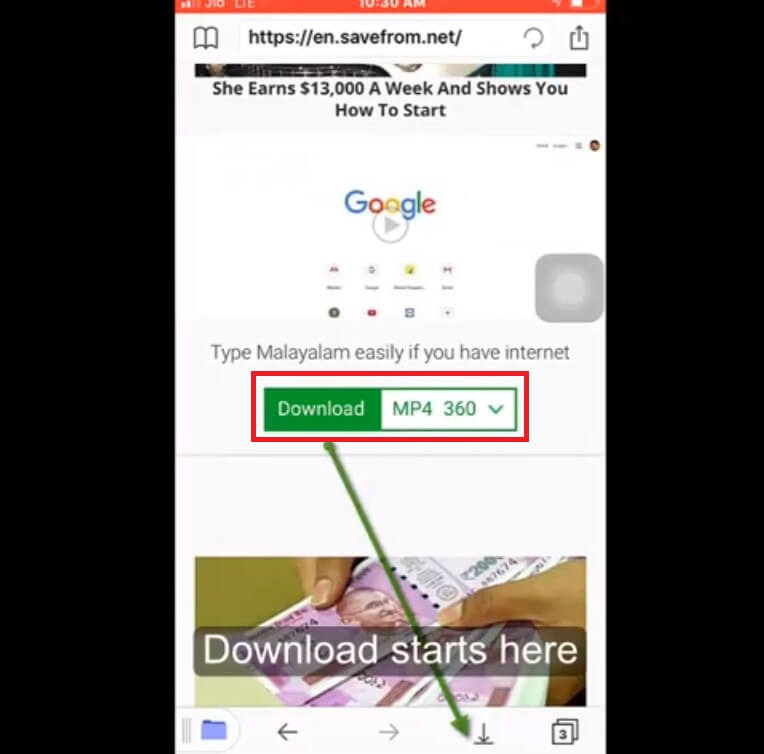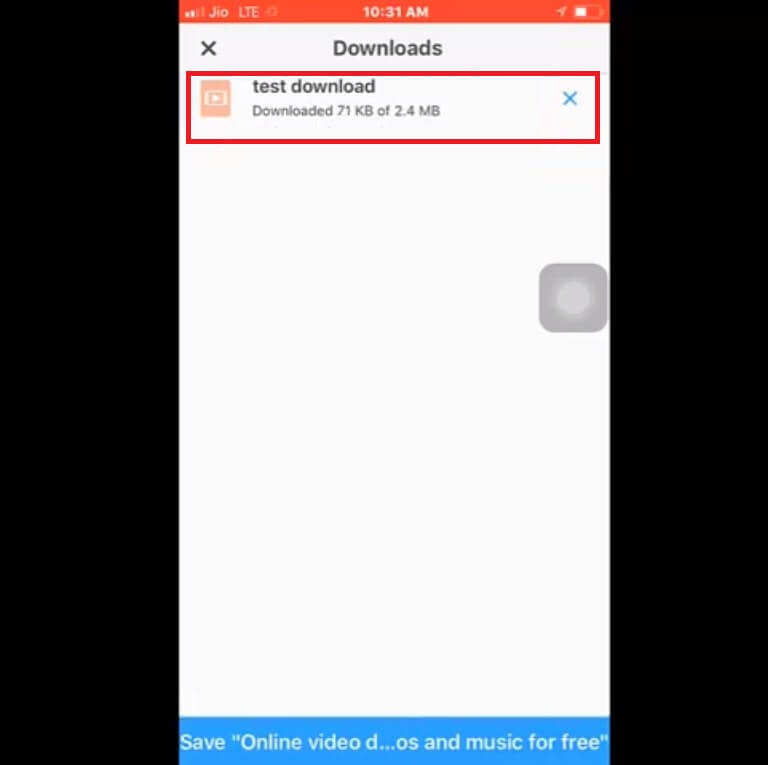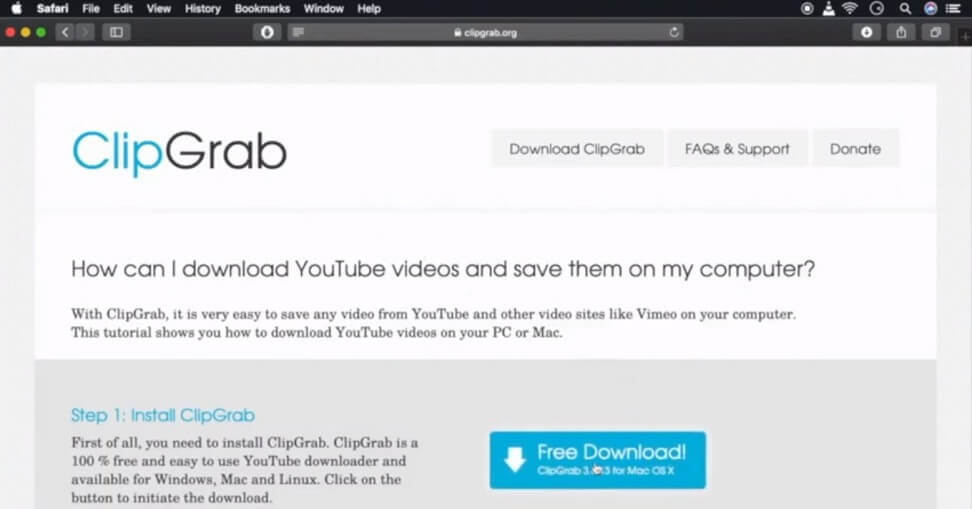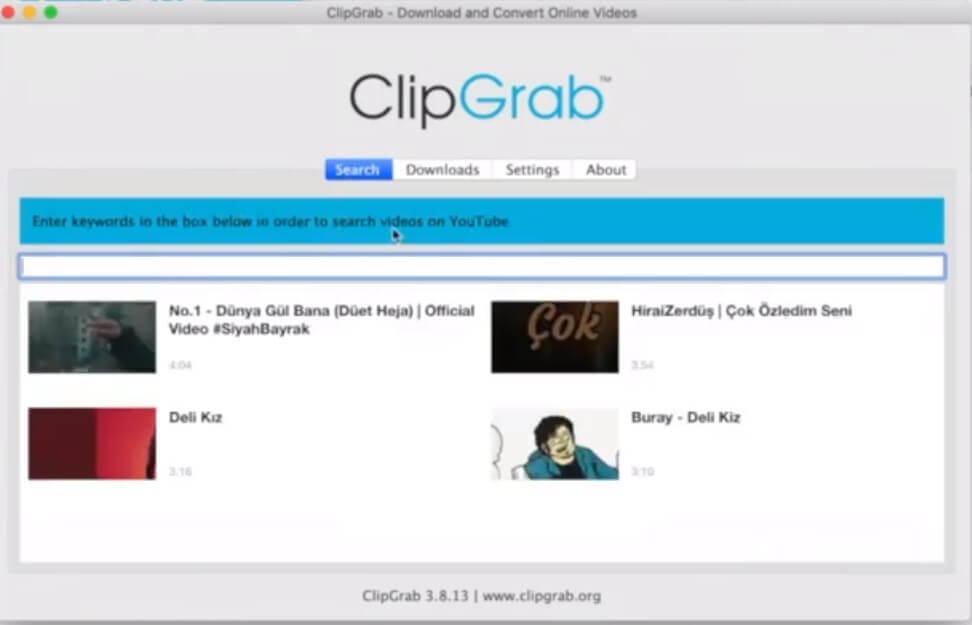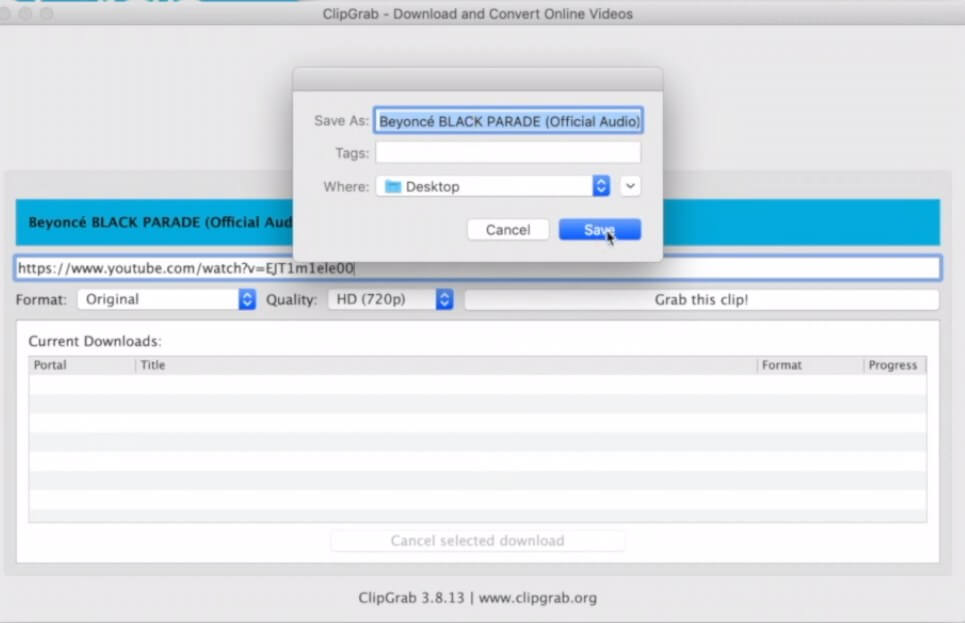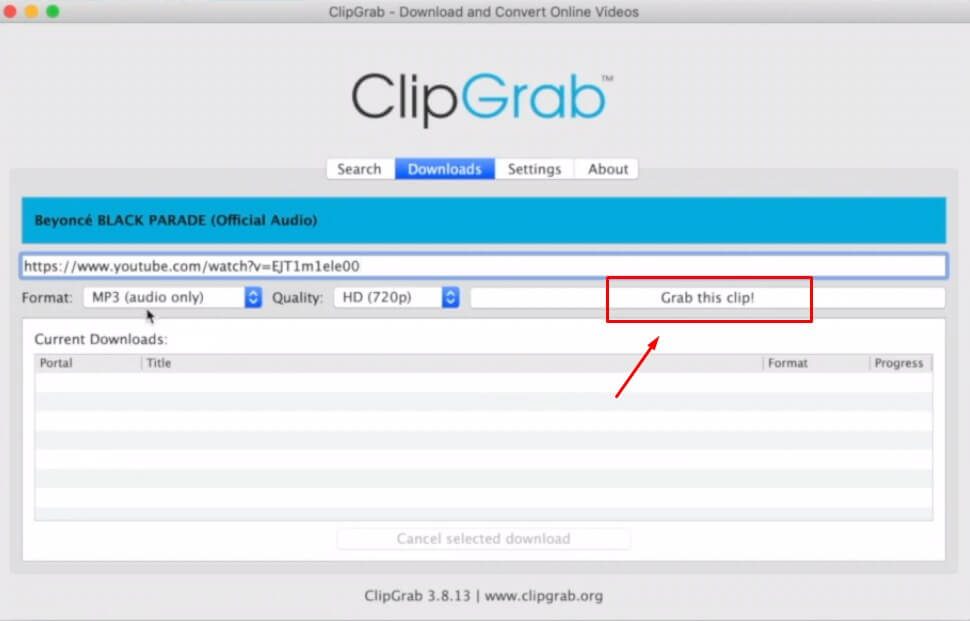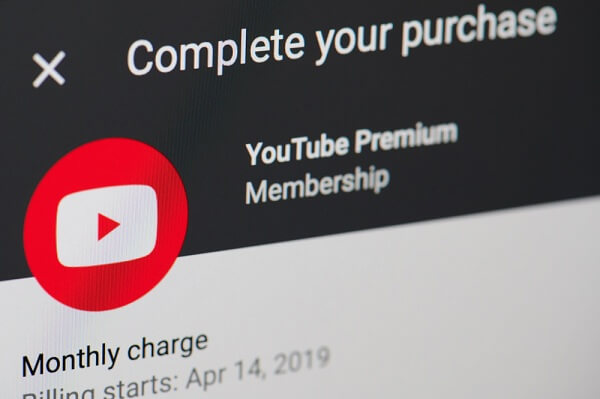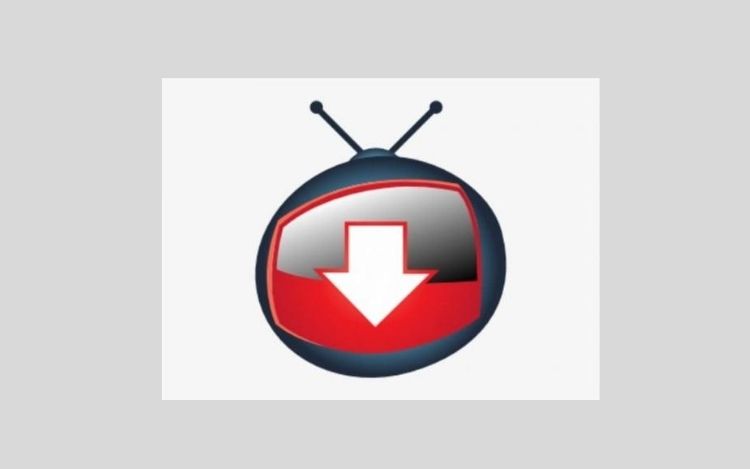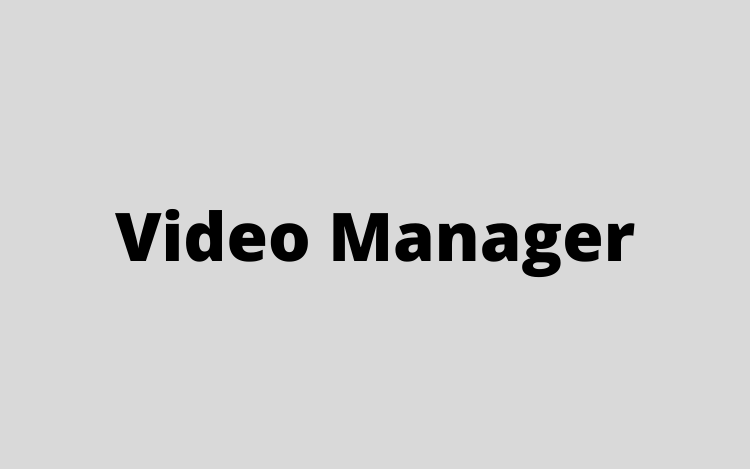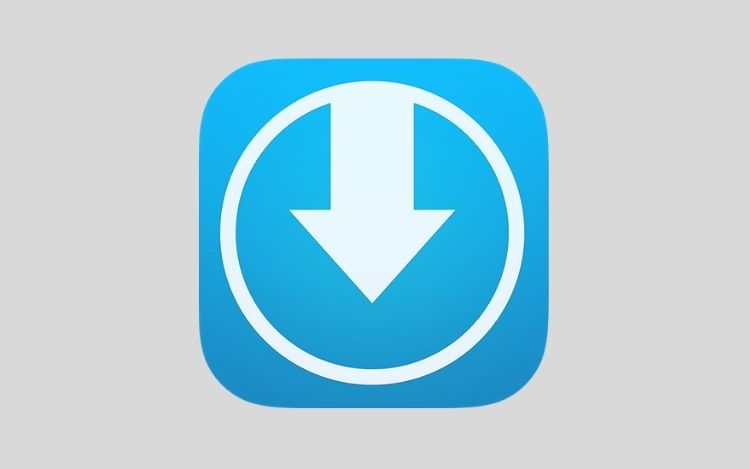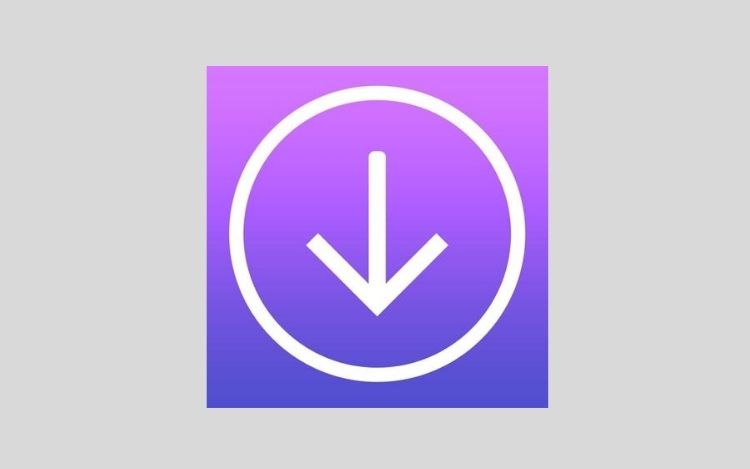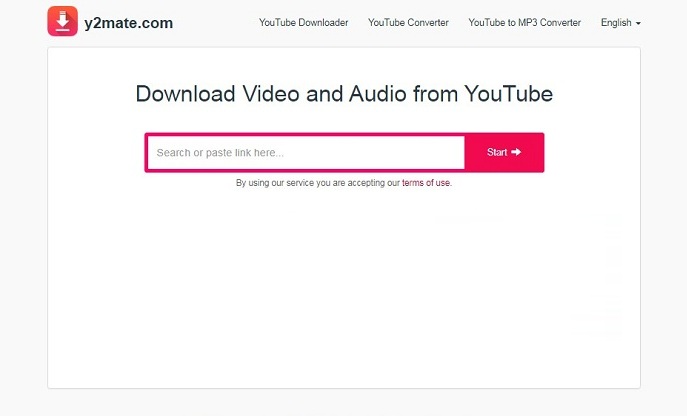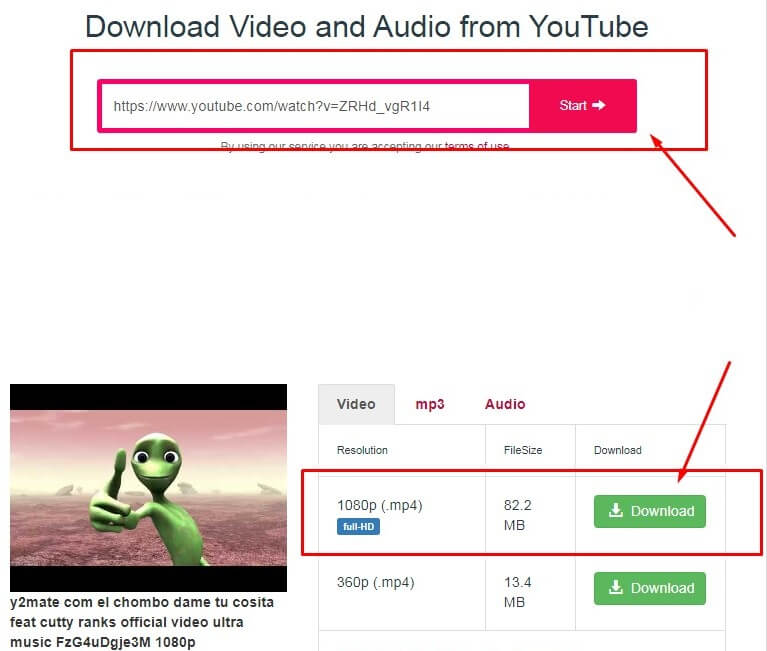We all have favorite Youtube videos and sometimes we need to download them to the camera roll. But, without the internet or WI-fi, it’s almost impossible. The data amounts required to do so are high. That’s why this blog offers the solution on how to download your own YouTube video easily and use an MP4 HD video downloader to save them to the gallery.
Why Download YouTube Videos to iPhone Camera Roll?
Before we proceed further, let’s grasp the idea behind having your videos downloaded to the phone. Of course, this isn’t something that YouTube providers allow. And, even though they offer offline video watching, that still doesn’t quench the thirst of enjoying viewing them repeatedly.
So, why is it necessary to have them downloaded and watched without connecting to the YouTube app? Several benefits underlie doing so.
These include; – the ability to watch videos offline at any time and place, keeping track of interesting ones, saving data, and avoiding the numerous ads that pop up when watching them online.
Also, you can send videos from android to iPhone to edit them and create suitable short clips of favorable parts.
It’s noteworthy to understand the legality of the action before doing it. It’s something in breach of terms of service, meaning it can invite a consequence.
YouTube protects its content, especially those with media rights, and that’s why they encourage Premium subscriptions. Even so, no reports indicate them taking any action against individual users.
How to Download YouTube Videos to iPhone Camera Roll?
Let’s now discuss how to get your desired videos from the YouTube app to offline storage on your iPhone camera roll. It’s unlikely that you will find any approved app for such a role from Apple Store. That said, you can still find a way to carry out this task. The below methods can effectively help you:
Using Apps To Save Videos from YouTube
You can use various apps to download twitch clips or youtube videos to the iPhone or any other device. Documents by Readdle is one such app that you can obtain from the Appstore.
It’s a file explorer app that enables the opening of web links and interaction with the “Savefrom.net” site within an integrated browser. Follow the steps below on how to use it.
Step 1: Install the Documents by Readdle app from the store and launch it. You can proceed from here by opening it whenever you’re ready to download a youtube video. The interface isn’t different from that of other apps or websites.
Step 2: Once opened, tap the safari icon in the bottom right and select Savefrom.net in the browser menu.
Next, head to the YouTube website or app and get the direct link to the preferred video. Find the video, choose share>copy link. The link will copy to the clipboard.
Step 3: Now, go back to the Savefrom web and long-press the textbox to paste the YouTube link. Click enter and download when ready to start doing so. The app will ask for confirmation on how to save your file.
You can download a youtube video that way or rename it. It might take time to download. Once downloaded to the chosen folder, the next section will discuss how to save youtube videos to the camera roll.
Using a third-party app on a computer
You can utilize the various available apps for downloading YouTube videos on a computer. Some are free, while others are paid. After downloading the videos, you can transfer them to the phone.
An example of a third-party app is ClipGrab which is free. The steps to follow are:
Step 1: Download and install ClipGrab.
After that, look for the videos you want using the app’s search tab. Entering keywords will assist you to do that.
Step 2: Select an item from the search results and change it to MPEG4 format using the pulldown icon. This format will allow you to view it on the iPhone.
Once you make the selection, tap Grab This Clip to download.
The video will be available on your desktop and using several options by Apple can help transfer it to the iPhone.
Dr. Fone-Phone Manager is another appropriate software that allows the transfer of photos, videos, music, and more between a computer and an iPhone directly. The steps involved are almost similar to those of ClipGrab.
YouTube Premium subscription To Download Videos on iPhone
Subscribing to a YouTube premium is the best legal way to get your favorite videos stored for future use without incurring data usage. It’s a service that allows the downloading of videos for $16 each month. With it, you can watch them even if you go offline. There is a one-month free trial for this service.
Unlike watching YouTube videos in the standard way but with endless ads, the premium package is ad-free and also offers background playback alternatives. It also enables usage on any device and access to YouTube Music.
Even so, it’s limited to 30 days only when you can keep the videos without an internet connection. After that, YouTube can disable them.
The steps applicable for downloading videos on an active premium subscription are similar to both Android and iPhone gadgets; click on the Download button on the video. You can download it in various qualities like low, medium, or full HD. The downloaded videos will be accessible under the downloads section of the navigation bar.
Recording your iPhone screen
The 2017- iOS 11 version can allow you to record the iPhone screen and capture anything that might be playing, including YouTube videos. This is a free and simple way to get those choice videos to your iPhone.
All that you need to do is simple; open the YouTube app and get the favorite video that you need. Make the screen orientation to be landscape. Using the control center on the device, tap the Record button, and play the video you want. After it’s over, tap stop; it will be saved to the iPhone’s camera roll.
How to Save YouTube Videos on the iPhone Camera Roll?
Now that we’ve seen how to download YouTube videos to the iPhone using various means, the next step would be putting them on the camera roll. Except for the last two methods, premium subscription and recording the screen, the first two will require knowledge of this section.
Videos downloaded on YouTube via a premium subscription will never be saved on the camera roll while those from screen recording get saved and stored directly.
Saving videos downloaded using apps
These are videos downloaded using software like Documents by Readdle. After following the steps in the above section, your videos will be downloaded to the iPhone in the default saving location of Downloads but not saved to the camera roll. Saving them to the camera roll is very simple and involves fewer steps.
- Open the Documents app or file manager and tap the download folder.
- After it opens, click on the ellipsis (three-dot) menu icon beneath the downloaded file and select Move.
- You should see the photos folder under My Files when you click the Move-to button.
- Tap on the photos folder and then the Move button in the upper-right position.
Good! It’s over. The youtube video will be saved to the camera roll, and when you check the photos app on the iPhone, you will see it. You can use this method to obtain even a full playlist and have several videos under one folder.
Saving videos downloaded using third-party apps
If you decide to use third-party apps on a computer like ClipGrab, remember that the videos will be on the computer. You’ll need to transfer them to the iPhone camera roll where you need them.
Apple offers its built-in software on the Mac that enables the transfer of YouTube videos to iPhones. You can opt for some of the options available like AirDrop or the Finder.
AirDrop is the simplest way to go.
- First, ensure you’ve enabled AirDrop on both the Mac and iPhone.
- From the computer, right-click the video icon and select share>AirDrop.
- Tap on it, and the video will be sent directly to the iPhone camera roll.
- You can also drag and drop the video on Mac’s AirDrop icon.
Best Free YouTube Video Downloader App
You can download YouTube videos using any of the several apps available, most of which aren’t found in the Appstore. There are those apps that are Android-specific and those that are iPhone-specific.
VidMate. The best youtube video downloader app that enables the usage of over one account which you can use by switching in-between when required. If there’s access to the cloud, you can enjoy offline videos on any device. It’s powerful and simple to use.
YTD Video Player. With this app, you can easily navigate and find the numerous videos you need. It’s highly rated and many users’ favorites, meaning you won’t go wrong with it.
Video Manager. It contains varied formats and qualities. You can download multiple youtube videos at the same time. Further, the application has a built-in player that allows you to confirm if the videos play instantly after the download.
DownloadMate. For an ideal online video download partner, this app fills that need. It allows you to download youtube video files and choose the path to save them. You can also track the progress of the downloading process.
QWE. This is another breakthrough in the tech field that can help fill the needs of iPhone owners. You can easily manage files using this app and keep them safe using password protection.
YouTube To MP4 HD Videos Downloader
Let’s finally discuss the YouTube to mp4 HD downloader and see what it does and how it functions. It’s among the essential software that you might require to use for iPhone YouTube video downloading.
It’s a converter that changes youtube videos to high-quality mp4 format. It allows users to enjoy fast and high-quality video downloads.
Most people seek mp4 videos because they are the best, and sometimes YouTube doesn’t provide that. So, they need a converter that will give them high-definition quality and an mp4 HD file.
Several of these are available for use, and each varies in one or more features. Before settling for any, it’s appropriate to research it and know it better.
Y2mate is an example of a YouTube mp4 HD downloader you can use. It’s known to be an ideal converter that allows for the downloading and conversion of YouTube videos in desired qualities.
To get started with any of the YouTube mp4 HD downloaders, visit the site. Next, copy the link of the YouTube video to download and then insert it into the “paste field” of the mp4 downloader’s top page.
You can click on the start button and download the video in the iPhone video format or android of your choice. It will take a few moments before it finishes downloading. Just that simple and you have the video to watch in the best quality.
Conclusion
Indeed, the fact that we can download videos from YouTube to save them to our iPhones means that we might limit spending and other restrictions. As discussed above, there are numerous ways of getting those favorite videos to your device’s storage and always accessing them whenever you need them.
Any of the methods can help you enjoy those videos that you love. YouTube doesn’t support the idea, thus, whether you choose to download videos from the platform or not should be a personal decision.