If you are looking for the best ways on how to send large video files from android to iPhone, computer, or any other safest place such as google drive or dropbox, you will understand how to do it after reading this step by step instructions guide.
As our iPhone or Android phones are still playing a bigger part in our life, it is just natural that we will want to utilize them for larger tasks. Send long video files on android, for instance. For those who have video files on your phone, that’s 1GB or perhaps only a hundred megabytes, it is already too large to send it via email. There are loads of workarounds to that issue. We are going to show you a suggestion and a couple of excellent services and apps that allow you to share large videos file on Android.
How To Send Large Videos From Android to Android Using Computer
As a consumer, you can quickly connect and access the memory of your cellphone through your PC. So, mostly it isn’t hard to send large video files from Android to Android. Consequently, if your goal is to discover how to send large videos on Android.
First of all, connect two of your Android phones with two micro cables in one computer. then two of your android phones will appear on your computer
After that, proceed to “My Computer” you’ll discover that both the devices found as a “Portable Device” Today, if you put in a “Portable Device” icon, then you may reach the internal storage of that Android device.
In the internal storage, it’s evident that all your videos will probably keep from the ” Videos or photos” folder. Now, start the ” Video” folder of the two android phones then pick the videos that you want to send to another android phone. After that, please copy and paste them into another folder.
In the end, your large videos or photos have transferred to another destination Android phone. Therefore, as was educated previously, it isn’t tricky to send large video files from the android device into another, especially if you are using copy past to finish your task.
Send video from Android Using Google Drive
if you need to send video from Android to numerous individuals for more than a week; then, you can fire up Google Drive. This method takes some more steps, but neither you nor the receivers will require to download new apps.
Google Drive remains the best way to send videos on Android that has to be convenient for more than a few days.
First, identify the document which you wish to send and also utilize the share menu to send or share it mechanically. Now you can pick the folder, so take notice of this place it’s possible to ship it.
You can enable the ad to appear from the background, start up the Drive app, also see the info board on the file. Harness share link and also you have the choice of sending significant video using almost any messaging program into your mobile or simply copying it in the clipboard.
If you want to quit sharing large video files or any documents at any moment, head back to the data panel and scroll right down to this “Who has access” header. Alternatively, delete it.
It is reasonably an excellent plan to find the apps ready to go just in case. That should keep you well covered, no matter what type of document (large video or photos) sharing crisis comes up.
Sending Large Videos Files From Android to iPhone Using Dropbox
Today, individuals are increasingly embracing the most advanced technologies; as an example, many individuals save their photographs and videos into cloud services, such as Dropbox. That lets you access those contents on any device, and also you can send videos from android to iPhone or any other device.
Install the Dropbox app on both the iPhone and Android phones. Open the Dropbox app on Android phones and register on your account. If you don’t have one, then you can subscribe to a new one inside the app.
Tap the “Add file” menu using an icon at the bottom right corner and pick the “Upload pictures or videos.” Once redirected to the gallery, you can inspect the boxes to the video files that you want to send or share into iPhone or Android. After tap the “Upload” button at the bottom of the display, the videos will be uploaded into a Dropbox account.
Next, turn in your own iPhone and start using the Dropbox app. Sign in precisely the same account and visit the folder. By default, Dropbox can save all pictures and videos from the folder.
Send Large Videos on Android With Wetransfer
WeTransfer is your go-to site for anybody who has found themselves in a file-sending rut and wanted to have stuff done with minimal annoyance. It permits you to send 2GB of long videos or photos free of charge and 20GB if you have a premium version.
WeTransfer comes with an Android variant, although if you would rather save on disc space, it’s possible to use the browser version via your mobile phone.
The browser version is more accessible in specific ways since the application is a little more elaborate your additional files from “Boards” allowing you to share links, also, to immediately send large videos or files.
Employing WeTransfer is quite straightforward. Enter your email (so that the receiver knows that it is from so you receive a notification as soon as your file has been opened and received ), enter the receiver’s email, then add your large video files
Use Your Own FTP To Share Large Video Files
FTP features are normally available if you already pay for web hosting. FTP, or file transfer protocol is a standard way on how to share large video files between the client and the server on a given computer network.
Most FTP’s are built in already on the client-server model and are controlled separated and have individual data connections to allow straight forwarding transfers.
In order to view this feature, you will want to first log into your web hosting account and make sure that you see all the details of your FTP and what all is included with your services. If you have access to FTP, then you will be able to use any FTP client in order to upload the large videos onto your own web host server.
In order to successfully upload the information, you will need to set up an account with your FTP information so that others can share the video large files with you. Go to your cPanel and search for FTP account tools. Next, you will want to create a login username and password for your users to use so they can view your video.
Once you have all of this information updated and successfully created, your viewers will be able to see any videos that you upload in the future. It’s important that you only give this information to the people that you trust to have it because you don’t want just anyone to download videos and have access to them.
Sending Large Video Files By One Drive
One of the best ways on how to share large video files is by having an account with Microsoft’s OneDrive. This type of service is convenient and can be made available with any mobile device; computer, tablet, or smartphone.
Microsoft has made some changes over the years that help keep small and large businesses functioning. With this application, you can share a video anytime you want with anyone and you can also stop sharing at any time you want.
Microsoft OneDrive offers a few packages that include a free package:
- The free package comes with 5 gigs of storage for free
- $2.00/month gives you 100 gigs
- $7.00/month gives you 1 terabyte
- Become a Microsoft Office 365 and get 1 TB free included in your plan.
Share Android Videos on Photo Apps
You can also share a video by emailing it to someone from your Android phone. Here are easy to follow directions to do this:
Step 1: add the photos app on your Android phone if you don’t have access to it.
Step 2: find the video that you want to share and click on it to select it. You may see options such as a “share” button that you can directly click on that will allow you to share it instantly.
Step 3: Once the menu pops up, click share and click email. Then select an email provider.
Step 4: Once you have the provider selected, you can enter the email address you wish to send the video to
Step 5: Click send once you are sure that you have highlighted the right video and have the right email address for the recipient.
How to Compress a Large Video for Sharing
If the video is large, you may need to take steps to compress it down in order to send it in a timely manner. Here are two apps that you may want to consider using for large videos.
Option 1: XZip: With this app, you will be able to compress the files in order to share them more quickly and efficiently. You will also have the option to extract certain files that you would like to send as well. You can hide your files by securing them with passwords on this app.
Option 2: RAR: This app will also let you compress files before you send them. You will also have the option to extract different file types and some files may be repaired while in this app.
Conclusion
Applying one or all the above mentioned, all of your large file-sending requirements on Android ought to be dealt with. The capability to really send massive video files via Gmail through Google Drive is very useful, and it is a small puzzle why Google has not incorporated this feature into the Android variant yet. Hopefully, it is only an issue of time, since it will make the entire process much easier.
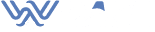

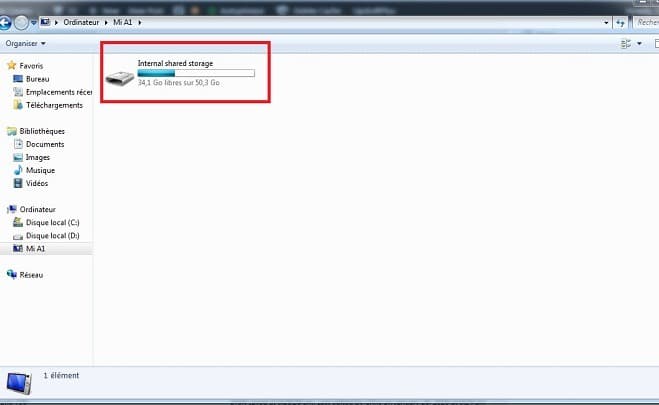
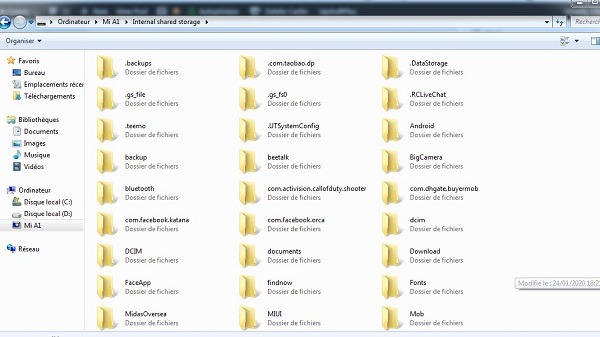
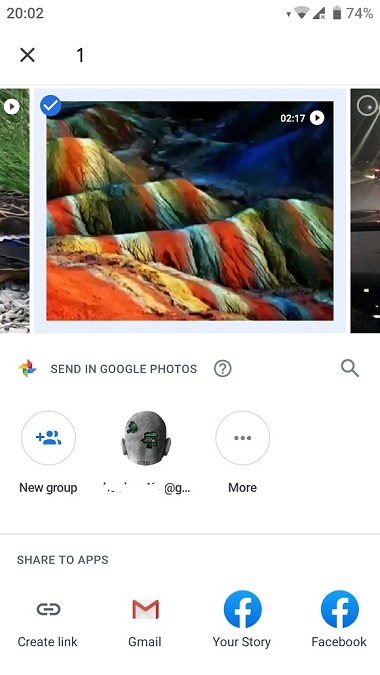
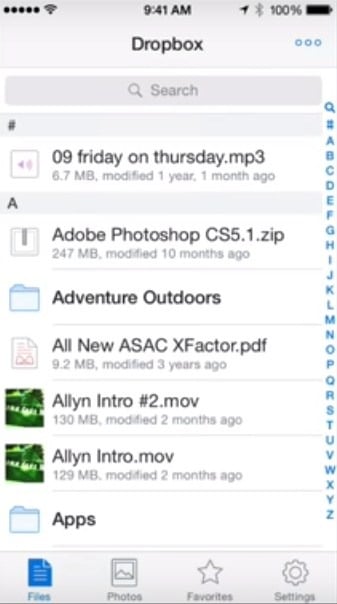
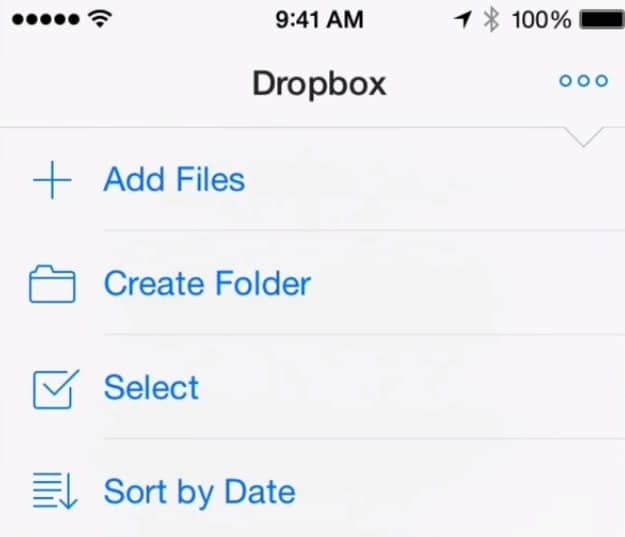
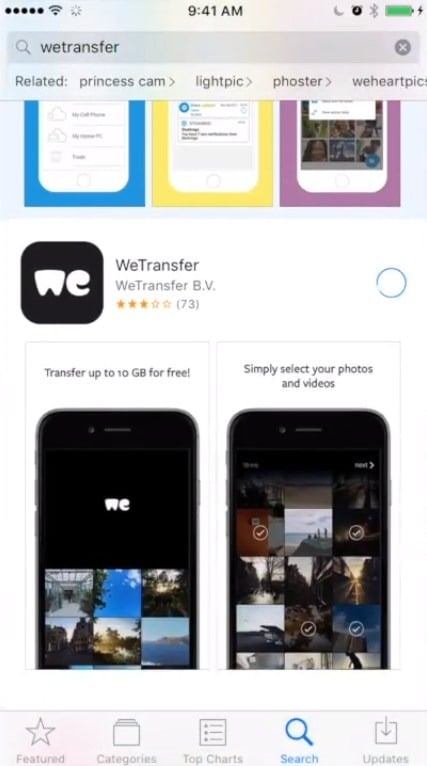
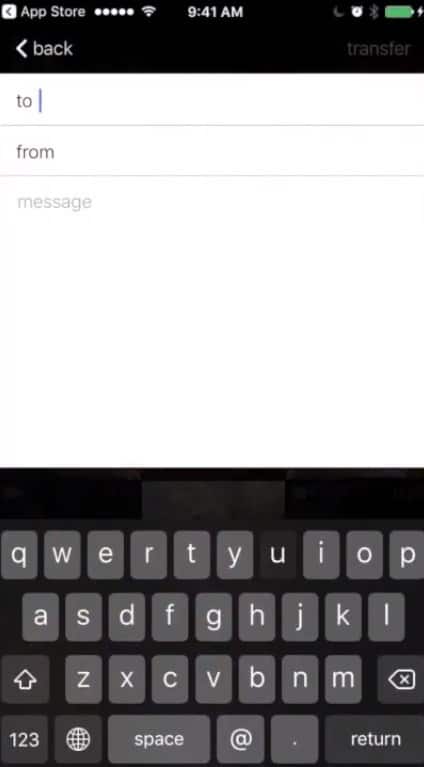
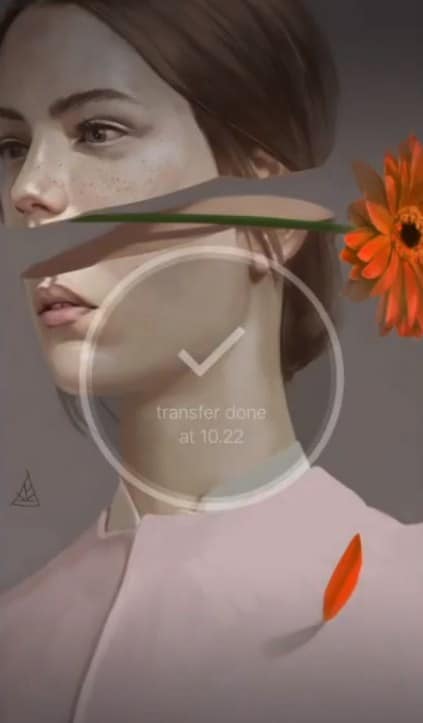
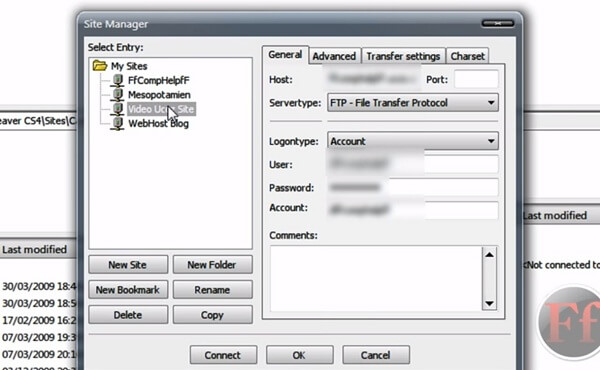
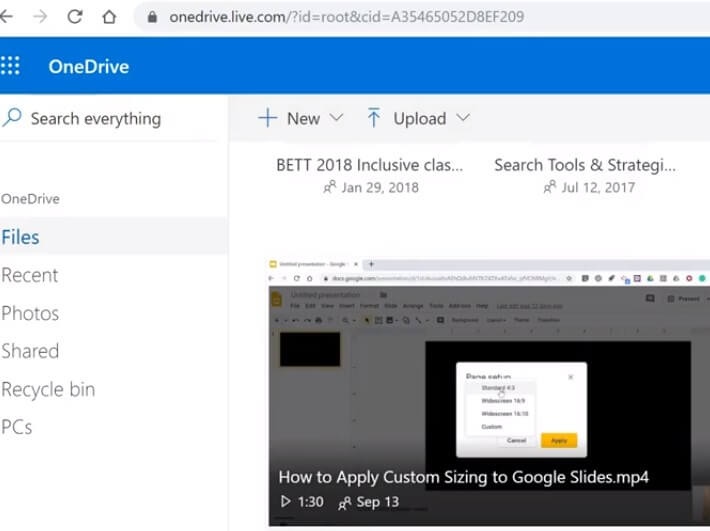
온라인슬
Thank you for another excellent article. Where else may anybody get that type of info in such
an ideal method of writing? I have a presentation next week, and I’m at the look for such info.