Your iPhone is plugged in but still dead — no sound, no buzz, no Apple logo. Or maybe it flashes for a second, then goes black again. Whether it’s a sudden battery drop, a software freeze, or a hardware failure, there’s always a reason your iPhone won’t charge or power on. This guide gives you every real fix that works in 2025 — based on real behavior, not random advice.
We’ve tested these steps across iPhones from the 13 series through 16 Pro Max. And with Apple’s charging system staying consistent, the same logic should apply to iPhone 17 — once confirmed. No shallow tips. No third-party scams. Just clean, trusted solutions that target the real cause.
1. Clean Your Charging Port — This Fixes More Than You Think
The fastest way to break a charge? Pocket lint. Sweat. A dusty backpack. Even a tiny grain can stop your Lightning or USB-C plug from seating fully — and that makes your iPhone act dead.
Here’s what to do:
- Use a flashlight and inspect the port
- Gently clean it with a plastic dental pick or SIM tool
- Never insert anything metal
- Blow gently (compressed air works, but carefully)
If your cable doesn’t click firmly or feels loose, this is your first stop. Cleaning the charging port works in over 50% of support cases and costs nothing.

2. Don’t Charge If It Got Wet — Dry It Properly First
Even though iPhones 13 to 17 are rated IP68, they’re not immune to charging failures caused by water — especially if liquid gets into the port. If you charge too soon after exposure, even minimal moisture can cause short circuits, corrosion, or permanent charging issues.
If your phone came in contact with water, follow these steps:
- Unplug it immediately — never tap “Emergency Override” unless it’s truly urgent
- Hold the phone port-side down and gently shake to let droplets escape
- Wipe with a dry, lint-free cloth — avoid cotton swabs or paper towels
- Place it in a cool, well-ventilated room, port facing downward — let it dry for at least 5 hours, preferably 24
- Use silica gel packs (not rice) in a sealed container to absorb deep moisture
You can also check the Liquid Contact Indicator (LCI) — it’s inside the SIM tray. If it turned red or pink, the phone has had water exposure.
Some users report success using water eject apps that play low-frequency sound to vibrate water out. They won’t solve deep damage, but if droplets are stuck near the speaker or port, it’s a safe trick to try after drying.
3. Use a Certified Cable and Wall Adapter — No Computers, No Knockoffs
Bad cables cause invisible failures. One wire breaks, and power delivery gets throttled or lost completely. Apple’s latest iPhones now use USB-C, but older ones still run Lightning — and both fail with cheap cables.
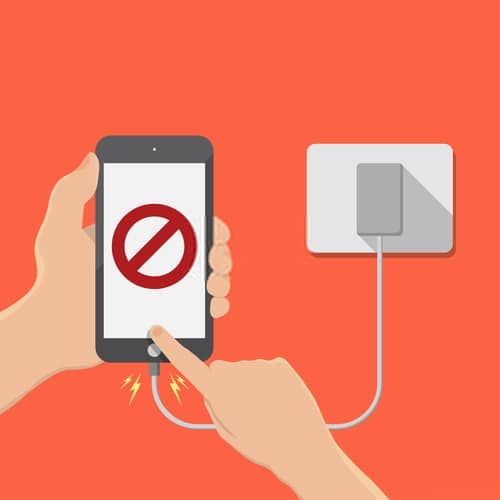
Here’s how to test it:
- Use an original Apple or MFi-certified cable
- Try a second cable AND a second adapter — not just one
- Avoid USB ports on computers, TVs, or power strips
- Plug directly into the wall for the cleanest current
Fast charging also requires both cable and adapter to support USB-PD (Power Delivery). If one doesn’t, your phone may get stuck at 0%.
4. Try Wireless Charging If the Port Still Fails
If drying didn’t help — or if your Lightning/USB-C port is corroded or damaged — wireless charging is your best backup. iPhones from the 12 series and up all support MagSafe and Qi-compatible wireless charging, which completely bypasses the port.
Here’s how to do it safely:
- Wipe the back of your iPhone dry before placing it on the charger
- Use a Qi-certified or official MagSafe charger — low-quality pads can overheat
- Align it carefully — misalignment can cause heat buildup or slow charge
- Avoid using the phone while it charges — let it run cool and undisturbed
If your port is permanently damaged, wireless charging may be your only option until repair. It won’t solve the port issue, but it will let you stay powered while you decide next steps.

5. Cool It Down — iPhones Block Charging at High Temperatures
If your iPhone feels warm, charging might be disabled automatically. This happens when you:
- Game while charging
- Use GPS in the sun
- Leave it on a charger inside a hot car
iOS will silently throttle or pause charging above ~35–40°C (95–104°F). You won’t always see a warning.
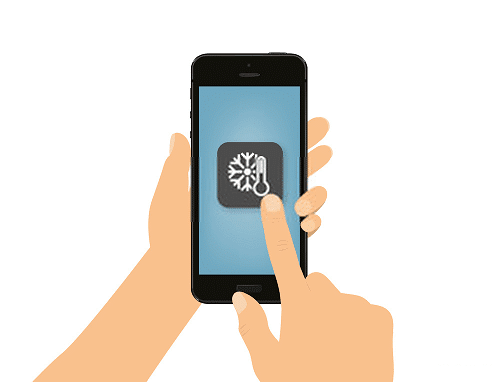
To fix it:
- Unplug the phone
- Remove the case
- Let it rest in a cool room for 10–15 minutes
- Then plug it back in with no other apps open
6. Force Restart — Fixes Crash Loops Without Losing Data
The screen is black. Nothing responds. But this isn’t always dead hardware — iOS may just be frozen mid-boot.
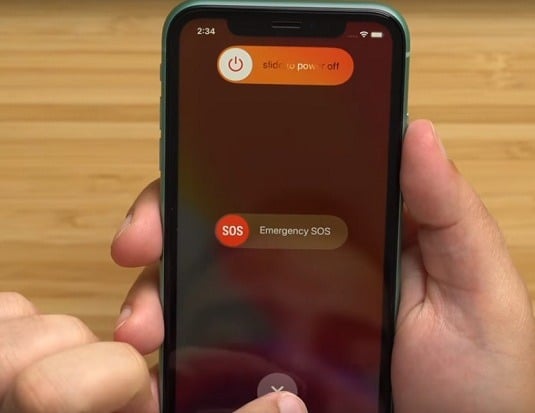
Force restart for iPhone 13–17:
- Quickly press and release Volume Up
- Quickly press and release Volume Down
- Press and hold the Side button until you see the Apple logo
This doesn’t erase your data. It’s not a reset — it’s a recovery trigger for frozen firmware. If you see the logo, it worked.
7. Use a Laptop or Power Bank (Not a Fast Charger)
Here’s what Apple doesn’t advertise: if your battery is deeply discharged — say, dropped to 0% and sat that way for hours or days — fast chargers often fail to wake it. The phone needs low, steady current to trickle charge back into voltage range.
Try this:
- Plug your phone into a USB port on a laptop (not USB-C PD)
- Or use a low-output power bank
- Leave it connected and untouched for at least 30 minutes
If the battery slowly warms up and the logo appears, it’s recovering.
8. Detect a Boot Loop — Stuck Apple Logo Isn’t a Charging Issue
If your phone turns on, shows the Apple logo, then goes dark — again and again — it’s a boot loop, not a battery failure.
You’ll need Recovery Mode:
- Plug into a Mac or Windows PC
- Force restart as above, but keep holding Side button
- You’ll see the recovery icon on-screen
- In Finder or iTunes, choose Update (not Restore) to keep data
This pulls the latest iOS version and reboots the phone cleanly. If it works, the loop breaks without a full wipe.
9. Don’t Trust Third-Party Tools Unless You Know the Risks
You’ve probably seen tools like ReiBoot, Dr.Fone, or AnyFix claiming they can fix dead iPhones in one click. Some work. Most are paywalled or risky — and they don’t warn you before messing with Apple’s system integrity. One wrong move and you can break signing, or lose data.
Only try these if Apple diagnostics failed, your phone’s out of warranty, and your backup is safe. Otherwise? Go through Finder or Apple Support directly.
10. Battery Health: Go Check It Now
Open Settings → Battery → Battery Health & Charging. If you see:
- Service: your battery has degraded below safe level
- Peak Performance Disabled: hardware failed
- Shutdown Warnings: unstable voltage detected
In any of these cases, the iPhone may refuse to boot under low charge or crash mid-use.
Apple can replace batteries even out of warranty — and that one swap often fixes all symptoms.
11. No Logo, No Light, No Vibration? This Is Your Last Step
Try this checklist:
- Confirm your outlet works (plug in another device)
- Use a friend’s cable/adapter combo
- Charge for 1 full hour uninterrupted
- Try force restart again after 60 minutes
Still nothing? Use another phone or iPad to:
- Download Apple Support app
- Sign in with your Apple ID
- Schedule in-store or mail-in repair
Most cases that reach this point are logic board or battery controller issues. Apple will test it and confirm quickly.
Final Word: Charging Isn’t Just Plug-and-Go Anymore
Newer iPhones rely on smart charging. That means temperature, battery cycles, USB-PD, and firmware all affect whether your phone powers up. Avoid gaming while charging. Don’t ignore port debris. Use official cables — always.
And if you’re jumping to iPhone 17? Your old case likely won’t fit. The MagSafe coil, lens bump, and body shape all changed.
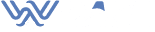
boby
I feel that is among the such a lot vital information for me.
And i am happy studying your article. The web site taste is ideal, the articles is really excellent
: D. Just right task, cheers
screw
Hi, just wanted to mention, I loved this blog post. It was practical.
Keep on posting!
UK Adve
Remarkable things here. I’m very happy to see your post.
Thank you so much and I am looking forward to contact you.
Will you kindly drop me a mail?
Theater
There is certainly a lot to find out about
this topic. I love all the points you’ve made.
Zimovane
Genuinely when someone doesn’t understand after that its up to other users that they will help, so here it happens.
카지노커뮤니티
Loving the information on this site, you have done outstanding job
on the articles.
check
I constantly emailed this website post page to all my associates, for the reason that if like to read it afterward my contacts will too.
Tedla
bookmarked!!, I like your blog!