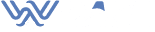Most people think their iPhone is backed up—until they lose it and realize what’s missing. That green toggle in iCloud settings? It doesn’t mean your photos, texts, and app data are safe. And Finder backups? They fail silently unless you encrypt, test, and verify. Backing up isn’t just a checkbox it’s the only safety net when your phone disappears, dies, or needs a clean restore. If you care about your data, you need to back it up like it matters—because it does.
Why Your iPhone Needs a Real Backup
iPhones get stolen. Updates break things. Screens shatter. If your phone is gone tonight, what will you actually get back tomorrow? Backups aren’t just for tech disasters. They protect your memories, work, passwords, health history, and proof of ownership. And unlike Android, iPhone backups don’t always cover everything unless you know where to look. The default setup hides blind spots. If you don’t back up properly, you don’t get a second chance.

How to Back Up iPhone to iCloud
iCloud backups are automatic—but only when all the invisible requirements are met. Your iPhone must be locked, connected to Wi-Fi, and plugged into power. Miss any of those, and the backup quietly skips. You also need enough available space in your iCloud plan. Worse, if iCloud Photos is enabled, your actual photos don’t get saved in the backup at all. It’s not designed to protect everything—just the system metadata and app states.
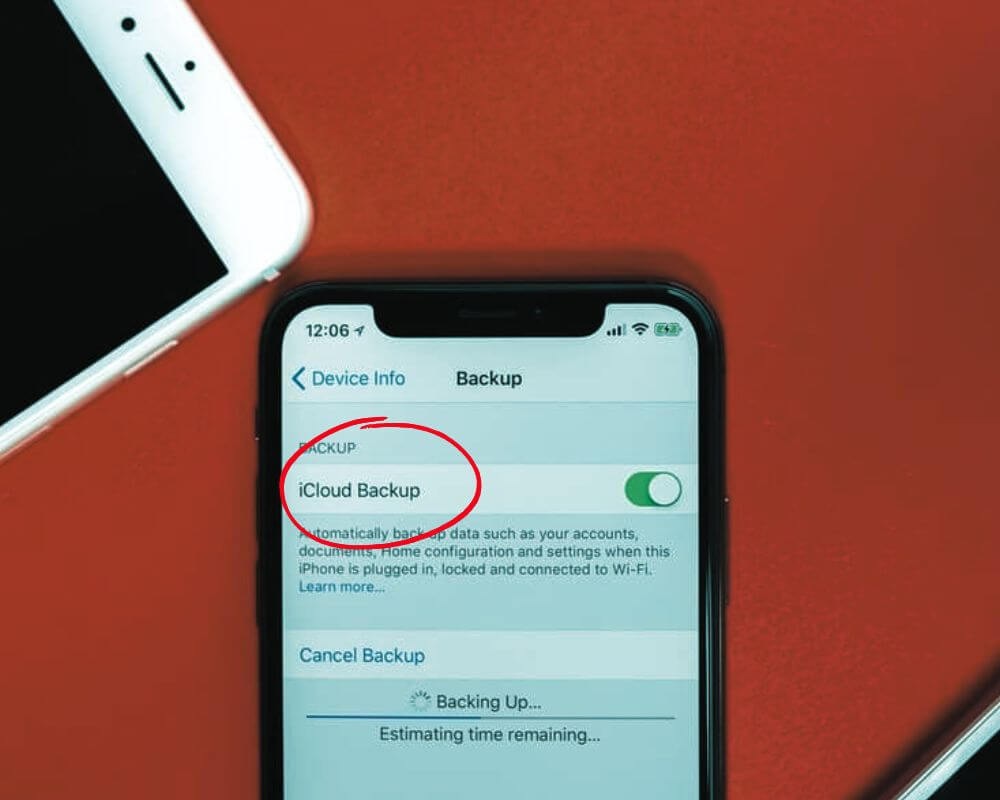
To back up your iPhone to iCloud:
- Go to Settings > [your name] > iCloud > iCloud Backup
- Turn on Back Up This iPhone
- Tap Back Up Now to trigger it manually
- If visible, enable Back Up Over Cellular if you need to back up without Wi-Fi (not recommended on limited data plans)
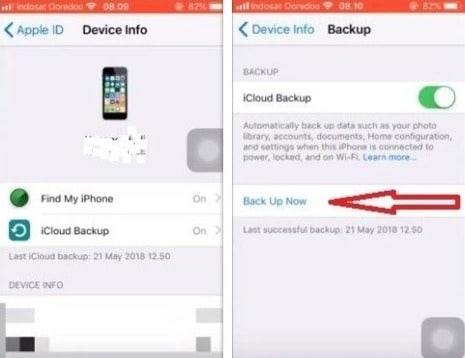
What’s included in an iCloud backup:
- Messages (iMessage and SMS), app data, settings
- Health and activity data (only if Health sync is off)
- Home screen layout, system settings, and saved Wi-Fi
- Safari history, Wallet passes, and iCloud Keychain (if enabled)
What’s not included:
- Photos and videos if iCloud Photos is turned on (they’re synced separately)
- Mail from third-party services like Gmail or Outlook
- Apps themselves (they’ll re-download)
- Any data stored only in app caches or offline folders (e.g., PDFs, downloaded videos)
- Third-party app data not integrated with iCloud (e.g., VLC, Authy)
How to Back Up iPhone to Computer (Mac or PC)
Computer backups give you the most control—no iCloud limits, no network rules, and no silent failures. But they require manual effort. And if you skip encryption, you lose critical data like passwords, Health info, VPN settings, and Apple Watch pairing.
To create a local backup on a Mac (Catalina or newer):
- Connect your iPhone via Lightning cable
- Open Finder and select your device in the sidebar
- In the “Backups” section, choose:
→ Back up all of the data on your iPhone to this Mac - Check Encrypt local backup and set a secure password
- Click Back Up Now and wait until the process finishes
On Windows or older macOS:
- Download iTunes or the Apple Devices app
- Plug in your iPhone via USB
- Click the device icon
- Select Back up all data to this computer
- Check Encrypt local backup, choose a password
- Tap Back Up Now
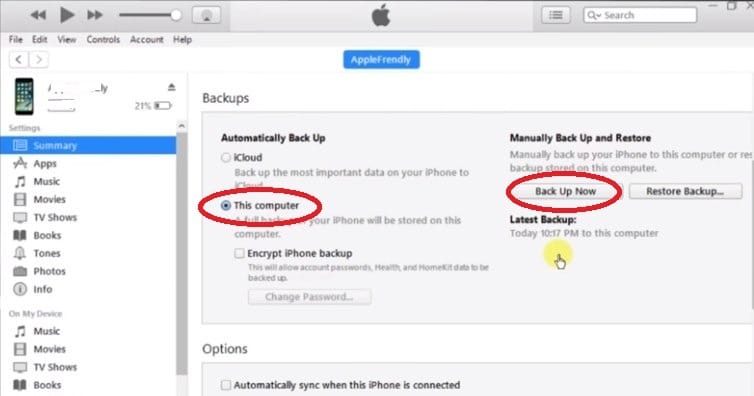
Backup file locations:
- macOS:
~/Library/Application Support/MobileSync/Backup/ - Windows:
C:\Users\[YourName]\AppData\Roaming\Apple Computer\MobileSync\Backup\
Extra safety tips:
- Store monthly backups on an external drive
- Use a password manager to save your encryption key
- Test backups with third-party tools like iMazing or iExplorer to view and confirm content
How to Fix Common iPhone Backup Problems
Some backups fail without warning. Others look complete but skip essential data. Here’s what actually goes wrong—and how to fix it before it’s too late.
Problem 1: iCloud Backup Won’t Complete
If you see “Last backup failed” or it’s stuck at “Estimating time remaining,” the issue is usually environmental—meaning your iPhone didn’t meet the invisible backup requirements.
Fixes:
- Make sure your iPhone is locked, connected to Wi-Fi, and plugged in overnight
- Go to iCloud > Manage Storage and delete old device backups to free space
- Sign out of iCloud, restart the phone, and sign back in
- Temporarily disable Low Power Mode—it can delay background tasks
- Run a manual backup using Back Up Now
Problem 2: iCloud Says It’s On—But Nothing Is Saved
This happens most often with photos. You think they’re backed up, but they’re only being synced via iCloud Photos—and that system doesn’t save versions in your iCloud backup.
Fixes:
- Go to iCloud > Photos and see if Sync this iPhone is enabled
- If yes, your photos are only synced and won’t be in your iCloud backup
- To check your photo safety, visit iCloud.com/photos
- If you want your photos included in the backup, disable iCloud Photos first
Problem 3: Local Backup Missing Passwords, Health, or Safari Data
This usually means you skipped encryption. Local backups that aren’t encrypted leave out critical personal data and settings.
Fixes:
- Open Finder or iTunes, and re-run the backup with Encrypt local backup enabled
- Set a secure password and save it somewhere safe—Apple cannot recover it if lost
- Ensure you use the same Mac or PC when restoring to avoid verification issues
- Only encrypted backups include Keychain, Health, HomeKit, VPNs, and saved Wi-Fi
Problem 4: Backup File Exists, But Restore Fails
Sometimes you have a backup that looks intact, but the restore process stalls or fails entirely. This usually points to iOS version mismatch or file corruption.
Fixes:
- Make sure the target iPhone is running the same or newer iOS version as the backup
- Update iTunes, Finder, and the iPhone before retrying
- Use a different USB cable or try another USB port (especially on older PCs)
- If it still fails, use iMazing to extract data from the backup instead of restoring
- For corrupted backups, delete and replace with a fresh one if data isn’t critical
Problem 5: Missing App Data After Restore
iCloud doesn’t fully back up third-party app storage—especially those that rely on their own backup system (like WhatsApp or 2FA apps).
Fixes:
- Open each app and check their internal backup system:
- WhatsApp: Settings > Chats > Chat Backup → Enable iCloud Drive
- VLC: Use iTunes File Sharing or sync via cloud storage
- Authy: Enable multi-device sync and backup in app settings
- For critical files (e.g., PDFs, call recordings), export them manually before reset
- Never rely on iCloud to restore third-party app storage unless clearly supported
Final Take
A backup is worthless if it’s missing the one thing you need. Too many iPhone users find out after it’s too late—when the backup is incomplete, the restore fails, or the data they assumed was saved simply isn’t there. iCloud makes it feel easy, but it skips details unless you know what to check. Finder or iTunes can save everything—but only if you encrypt, test, and keep copies.
So don’t stop at “Back Up Now.” Make it monthly. Encrypt it. Check it. Test it. Combine cloud and local. And if it’s not restorable, it’s not a backup.
Related articles: